Installation Instructions
The installation instructions listed here are for Installation instructions for other Operating Systems and for the offline installation packages can be found in the OpendTect Administator's Manual.
OpendTect Pro and OpendTect Pro + Plugins (the commercial products) or OpendTect (the free version) together with Python packages, offline OpendTect and dGB Plugins documentation and Developer Tools can be installed via the OpendTect Installation Manager ( ) or via an offline package.
Installation via Installation Manager
The Installation Manager is available for download via the appropriate platform link on the download page of the dGB website.
The Installation Manager is a wizard to install/update the existing OpendTect (Latest / Previous) releases. The release type field is used to select the release that is needed to be installed/updated. The installer gives you the choices as seen below:
Select the package type of OpendTect you want to install. Please note that this window will only popup when installing a fresh OpendTect or OpendTect Pro installation.
Documentation and Development Tools packages are not automatically selected. It is possible to add packages at a later time.
To read more about OpendTect licensing, please refer to our webpage of licensing types.
The OpendTect Installation Manager identifies the platform on which it is running. This information is then anonymized prior to it being sent to OpendTect. We use this anonymous data solely for the purpose of getting a picture of OpendTect usage and thus improving our support capabilities.
The next window of the wizard is the OpendTect Package Manager. Multiple items can be toggled on or off by checking the boxes. Optionally, the relevant package combination could also be selected from the top list box.
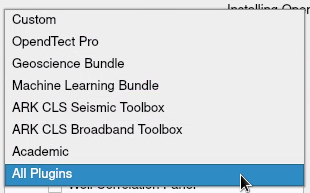
Select the relevant package combination The installation manager will automatically recognize the previously installed version at the selected path and will prompt it in the Installed version field. To read more about a particular item in the list, select the item by clicking on it and read the description on to the right panel.
If, for any reason, you should choose to abort the installation mid-download, you will see the following window appear:
This gives you various options, including increasing the time-out from its default setting, changing the download server or changing the Proxy settings.
The installation will finish with giving an overview of the installed packages. Here is an overview for the OpendTect Pro (Commercial) installation:
Installation Instructions in the OpendTect Administrator's Manual
Supported Platforms
Linux 64 bitRHEL*/Rocky Ubuntu OpenSUSE |
WindowsWindows 10/11 64 bit |
macOSmacOS 12/13/14 |
|
|---|---|---|---|
OpendTect |
✔ | ✔ | ✔ |
OpendTect Pro |
✔  |
✔ | ✔ |
Dip Steering |
✔ | ✔ | ✔ |
HorizonCube |
✔ | ✔ | ✔ |
Sequence Stratigraphic Interpretation System |
✔ | ✔ | ✔ |
Faults & Fractures |
✔ | ✔ | ✔ |
Machine Learning |
✔ | ✔ | Neural Networks only |
Well Correlation Panel |
✔ | ✔ | ✔ |
SynthRock |
✔ | ✔ | ✔ |
Fluid Contact Finder |
✔ | ✔ | ✔ |
Velocity Model Building |
✔ | ✔ | ✔ |
Seismic Spectral Blueing |
✔ | ✔ | ✖ |
Seismic Coloured Inversion |
✔ | ✔ | ✖ |
Seismic Net Pay |
✔ | ✔ | ✖ |
Seismic Feature Enhancement |
✔ | ✔ | ✖ |
Frequency Shaping |
✔ | ✔ | ✖ |
PostDeGhost |
✔ | ✔ | ✖ |
Workstation Access |
✔ | ✖ | ✖ |
XField |
✖ | ✔ | ✖ |
Deterministic Inversion |
✔ | ✔ | ✖ |
Stochastic Inversion |
✔ | ✔ | ✖ |
MGS Destriping |
✔ | ✔ | ✖ |
Fractex |
✔ | ✔ | ✖ |
Bayesian Linear Inversion |
✔ | ✔ | ✖ |
Surface Segments |
✖ | ✔ | ✖ |
- * OpendTect Pro 6.6 has been certified for RHEL 8
- * OpendTect Pro 7.0 has been certified for RHEL 8 & RHEL 9
- For more information about supported Linux distributions, graphics cards and other system requirements please take a look at the Administrator's Manual for OpendTect 7.0.8 or for OpendTect 6.6.10.
System Requirements 7.0.8
Windows
Minimum
| Version: | 10/11, older Windows versions are not officially supported, but may work. |
|---|---|
| CPU: | Intel/AMD, 64 bits |
| GPU: | Basic Intel graphics cards or Nvidia (e.g. recent GeForce/Quadro/NVS series) graphics cards; AMD graphics cards may work. |
| Memory: | DDR4 memory, 16 GB of RAM, OpendTect itself needs at least 2 GB RAM. Therefore, 16 GB will almost certainly be the absolute minimum. |
| Storage: | Hard Disk |
Recommended
| Version: | 10/11, older Windows versions are not officially supported, but may work. |
|---|---|
| CPU: | Intel/AMD processor with 64 bit support, 3+ GHz multi-core. Note that OpendTect uses all processors if necessary. The more cores and speed, the better. OpendTect will automatically use multiple threads in many situations. This depends on the type of attribute, display, etc. We put a lot of effort to get time-consuming tasks multi-threaded. |
| GPU: | Nvidia (e.g. recent main-stream up to high-end GeForce series) graphics cards. Quadro or NVS series cards could give the bit extra you want. In doubt, buy the best GeForce card you can find. When buying a laptop make sure that it has a Nvidia chipset. |
| Memory: | DDR4 or DDR5 memory, on the safe side don't go for less than 32 GB. Buy as much memory that you can afford and fits in the system. The big clients for example use nothing less than 512 GB. |
| Storage: | SSD is best, other good options are Hard Disk and Network Drive. This is usually under-valued, but it's often the crucial performance component. SSD disks will give a tremendous boost in performance; essentially, data on SSD disks loads almost as fast as pre-loaded, in-memory data. Performance could be miserable if data needed to stream through (relatively) slow disks and/or networks. |
For Machine Learning
| Version: | 10/11, older Windows versions are not officially supported, but may work. |
|---|---|
| CPU: | Intel, 64 bits for when using Python environment Intel™ Math Kernel - MKL for Machine Learning using CPU only. AMD, 64 bits should be fine when using the Python Environment with CUDA 11.3 for Machine Learning on the GPU. Ideally you want the system to be expendable to 4 GPUs. The CPU will need to support all GPUs. Important to look for is how many PCIe lanes the CPU supports and how many PCIe lanes are needed for the system's number of GPUs and M.2 NVMe SSDs. We recommend to get a CPU with at least 8 cores, 16 threads and 40 PCIe lanes. |
| GPU: | Nvidia, GeForce or Quadro series. The GPU needs to be fast enough and able to fit the model and data batch in memory. When in doubt choose the one with more memory. Other things to look for is the number of CUDA cores, tensor cores and GB memory bandwidth per second. We recommend the following cards:
|
| Memory: | DDR4 or DDR5 memory, on the safe side don't go for less than 32 GB. Buy as much memory that you can afford and fits in the system. |
| Storage: | The best choice is M.2 NVMe SSD that is big enough for the data. The advantage of M.2 NMVe SSD is that it is plugged into the motherboard and is super fast. Other options are SATA SSD, Hard Disk and Network Drive. Performance could be miserable if data needed to stream through (relatively) slow disks and/or networks. |
Please note that...
| for best performance OpenGL drivers should be up-to-date. For Machine Learning on GPU we provide a Python package with CUDA 11.3. Please see this table on the Nvidia CUDA Toolkit documentation page for the minimum compatible driver version. |
| the CUDA 10 Python environment is now obsolete and will no longer receive security updates. Users are encouraged to replace it with CUDA 11. Alternatively, you may decide for the CPU-only Python environment. |
| 4K/8K screens are not fully supported yet. This depends on the scaling factor. We are working on a fix. Please see the FAQ Visualization for a possible workaround. |
| Windows needs to be updated with the latest updates from Microsoft. |
Linux
Minimum
| Modern Linux distro: | We have tested: Other distros will probably work, possibly with a small tweak |
|---|---|
| CPU: | Intel/AMD processor with 64 bit support |
| GPU: | Basic Intel Graphics cards or Nvidia (e.g. recent GeForce/Quadro/NVS series) graphics cards; AMD graphics cards may work. |
| Memory: | DDR4 memory, 16 GB of RAM, OpendTect itself needs at least 2 GB RAM. Therefore, 16 GB will almost certainly be the absolute minimum. |
| Storage: | Hard Disk |
Recommended
| Modern Linux distro: | We have tested: |
|---|---|
| CPU: | Intel/AMD processor with 64 bit support, 3+ GHz multi-core. Note that OpendTect uses all processors if necessary. The more cores and speed, the better. OpendTect will automatically use multiple threads in many situations. This depends on the type of attribute, display, etc. We put a lot of effort to get time-consuming tasks multi-threaded. |
| GPU: | Nvidia (e.g. recent main-stream up to high-end GeForce series) graphics cards. Quadro or NVS series cards could give the bit extra you want. In doubt, buy the best GeForce card you can find. When buying a laptop make sure that it has a Nvidia chipset. |
| Memory: | DDR4 or DDR5 memory, on the safe side don't go for less than 32 GB. Buy as much memory that you can afford and fits in the system. The big clients for example use nothing less than 512 GB. |
| Storage: | SSD is best, other good options are Hard Disk and Network Drive. This is usually under-valued, but it's often the crucial performance component. SSD disks will give a tremendous boost in performance; essentially, data on SSD disks loads almost as fast as pre-loaded, in-memory data. Performance could be miserable if data needed to stream through (relatively) slow disks and/or networks. |
For Machine Learning
| Modern Linux distro: | We have tested: |
|---|---|
| CPU: | Intel, 64 bits for when using Python environment Intel™ Math Kernel - MKL for Machine Learning using CPU only. AMD, 64 bits should be fine when using the Python Environment with CUDA 11.3 for Machine Learning on the GPU. Ideally you want the system to be expendable to 4 GPUs. The CPU will need to support all GPUs. Important to look for is how many PCIe lanes the CPU supports and how many PCIe lanes are needed for the system's number of GPUs and M.2 NVMe SSDs. We recommend to get a CPU with at least 8 cores, 16 threads and 40 PCIe lanes. |
| GPU: | Nvidia, GeForce or Quadro series. The GPU needs to be fast enough and able to fit the model and data batch in memory. When in doubt choose the one with more memory. Other things to look for is the number of CUDA cores, tensor cores and GB memory bandwidth per second. We recommend the following cards:
|
| Memory: | DDR4 or DDR5 memory, on the safe side don't go for less than 32 GB. Buy as much memory that you can afford and fits in the system. |
| Storage: | The best choice is M.2 NVMe SSD that is big enough for the data. The advantage of M.2 NMVe SSD is that it is plugged into the motherboard and is super fast. Other options are SATA SSD, Hard Disk and Network Drive. Performance could be miserable if data needed to stream through (relatively) slow disks and/or networks. |
Please note that...
| OpendTect may work when using the Nouveau driver, however for best performance the Nvidia driver should be installed. The nouveau driver does not support CUDA. | ||||||||
| Gallium3D drivers are not supported. | ||||||||
| for best performance OpenGL drivers should be up-to-date. For Machine Learning on GPU we provide a Python package with CUDA 11.3. Please see this table on the Nvidia CUDA Toolkit documentation page for the minimum compatible driver version. | ||||||||
| the CUDA 10 Python environment is now obsolete and will no longer receive security updates. Users are encouraged to replace it with CUDA 11. Alternatively, you may decide for the CPU-only Python environment. | ||||||||
| low-level GPUs keep showing poor performances through the generations. Shading functionality requires special GPU features, present in the main-stream and high-end GeForce, Quadro and NVS cards. Nevertheless, under Linux, only Nvidia provides drivers capable of running the shading feature. If you can't see any colors on graphic elements, try disabling shading (Utilities > Settings > Look and Feel). | ||||||||
| 4K/8K screens are not fully supported yet. This depends on the scaling factor. We are working on a fix. Please see the FAQ Visualization for a possible workaround. | ||||||||
Linux 64 bits releases require the libstdc++ library to be present on the system. In the table you can see the minimum libstdc++ library version that is needed:
|
||||||||
| Linux distros will need to have the XCB libraries installed. For check and installation instructions please see Installing OpendTect on Linux. | ||||||||
| OpendTect is known to work under RHEL, CentOS, Ubuntu, OpenSUSE and other distributions, as well as earlier versions of the main distributions, too. Fedora usage is not recommended - although it may work it's the only distro that regularly fails to work in combination with OpendTect. This is probably because the graphics vendors do not support it well in terms of drivers. | ||||||||
| OpendTect Pro 7.0 has been certified for RHEL 8 & RHEL 9 |
macOS
Minimum
| Version: | macOS 12 (Monterey) |
|---|---|
| CPU: | mac/Intel or mac/ARM processor with 64-bit support |
| GPU: | Basic Intel, AMD or Apple graphics card, f.i. the Intel HD Graphics 4000. |
| Memory: | 16 GB of RAM |
| Storage: | Hard Disk |
Recommended
| Version: | macOS 13 (Ventura) / 14 (Sonoma) |
|---|---|
| CPU: | mac/Intel or mac/ARM processor with 64-bit support |
| GPU: | Intel, AMD or Apple graphics card |
| Memory: | Don't go for less than 32 GB RAM. Buy as much memory that you can afford and fits in the system. |
| Storage: | SSD is best. Other good options are Hard Disk and Network Drive. |
For Machine Learning
| We can provide packages to test Machine Learning on macOS. |
Please note that...
| mac/PowerPC support is NOT available. |
| mac/Intel emulation in Rosetta 2 is not supported. |
| a 3-button mouse is highly recommended. |
Cloud
Amazon Web Services (AWS)
| OS / AMI: | Amazon Linux 2023 is not supported, official AWS documentation says that AL2023 is cloud-centered and optimized for Amazon EC2 usage and currently does not include a graphical or desktop environment. |
|---|---|
| Architecture: | For Linux and Windows: The 64-bit (x86) architecture is supported. Note that the 64-bit (Arm) architecture is not supported. |
| Instance Type: | We tested OpendTect on the following instance types: g3s, g5 |
| GPU: | We recommend either creating the instance with an AMI that comes with the NVIDIA driver pre-installed or installing the NVIDIA GRID driver on an instance that comes with a NVIDIA GPU. Please note that the basic Microsoft render driver is not supported. |
| Display: | We recommend to use NICE DCV for the remote display. More information and the downloads for Server and Client can be found on the NICE DCV website. |
Please note that...
| We have known clients using OpendTect on AWS, Azure and Google Cloud. The requirements are no different compared to the on-prem requirements. Same OS, amount of memory and same graphics requirements apply. |
